Request Role Transition
Role transitions are used when a person is moving from one job title to another. After initiating a role transition, Permission Assist walks you through a series of questions. Refer to the sections below for more information about each step.
Who
|
Question/Option |
Description |
|---|---|
|
Who is transitioning roles? |
Select the employee who is leaving the organization. Tip: If you start typing the name of the employee, the list is filtered and easier to find within the list. |
When
This area is displayed after completing the required information in the "Who" step, and allows you to determine when the request will begin.
|
Question/Option |
Description |
||||||
|---|---|---|---|---|---|---|---|
|
When does this transition period start? |
Select one of the following options.
|
Overlap
This area is displayed after completing the required information in the "When" step. If the employee will be transitioning to a new position over time, this area allows you to define the period of time of overlap (where the employee will need both their old and new permissions).
|
Question/Option |
Description |
||||||
|---|---|---|---|---|---|---|---|
|
Will overlapping access be required for a period of time? |
Select one of the following options.
|
User
This area is displayed after completing the required information in the "Overlap" step, and allows you to make the appropriate changes to the employee's information.
|
Question/Option |
Description |
||||||||||||||||||||||||||||||||||||
|---|---|---|---|---|---|---|---|---|---|---|---|---|---|---|---|---|---|---|---|---|---|---|---|---|---|---|---|---|---|---|---|---|---|---|---|---|---|
|
Indicate the changes the role transition will create by making the appropriate edits. |
This area allows you to change the appropriate employee/Identity information.
|
Access
This area is displayed after completing the required information in the "User" step. A summary of changes to the employee's personal information is displayed near the top of this area, and the "Add additional access that has been pre-approved" section is displayed below the changes.
Automatic
If the employee matches to an access model, this section displays the Entitlement Roles the employee matches to. Any roles displayed in this area will be used to determine the applications and permissions given to this person.
Optional
This area shows additional Entitlement Roles that can be selected.
Comment
This area allows you to add any additional notes, instructions, or comments that may be helpful for the Provision Team as they transition this new person.
|
Any Additional Instructions or explanation? |
Within this comments area you can enter comments and additional information. You can also:
|
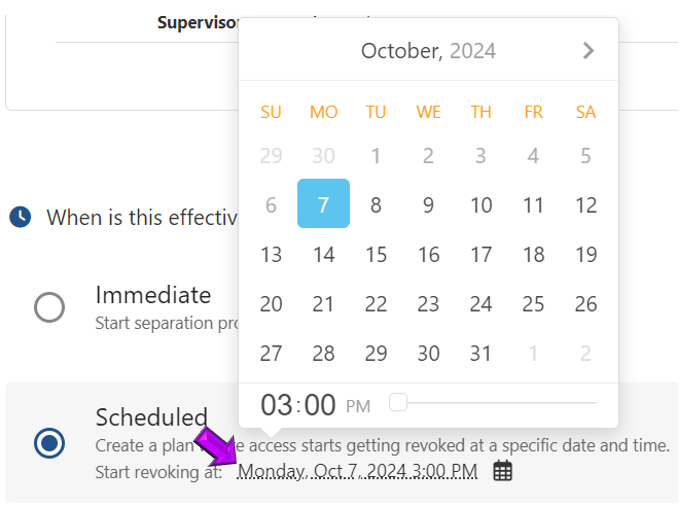
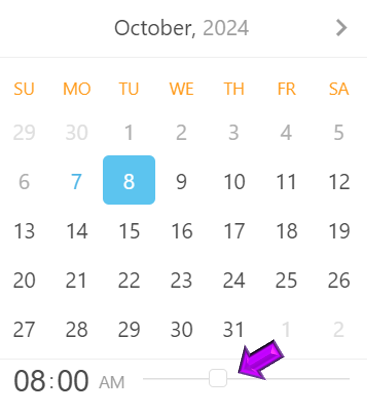
 .
.